Articles for Retail Users
Introduction to the Retailer Portal
The Retailer Portal is where a site manager can control data pulled from your POS system that is then matched with digital product details and synced with your eCommerce website. You will also find resources for Product management Vendor matching (vendor lookup) Activity Logs & Reports STN product access Login to Retailer Portal Request Login
How to use PDBHub to push product data to your ecom website
step 1: connect to your ecom website See the setup page for your ecom platform if you have not yet established connection: Shopify | WooCommerce | BigCommerce | STN eCommerce step 2: (optional) connect to your POS system You may want to connect your POS system to your PDBHub account in order to process data prior
Setting Up the Hobby Parts Finder
Requirements: To begin using the Hobby Parts Finder system, you will need to: Install the Year Make Model – EasySearch app (from the Shopify App Store) on your Shopify site, and Request to have the Parts Filter tool enabled in your Retailer Portal account. Once the YMM – EasySearch app and Parts Filter tool are enabled,
Additional Details on the Parts Finder system
About the Parts Filter Tool: This page covers some of the details in the part finder system in greater detail. For information about the initial setup of the Parts Finder, see Introduction into the Hobby Parts Finder and Setting Up the Hobby Parts Finder. The Parts Filter tool has 3 main components: Commands, CSV Export, and the
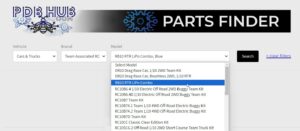
Introduction into the Hobby Parts Finder
What is the Hobby Parts Finder? The Hobby Parts Finder system powered by Retailer Portal provides you with a powerful parts finder for your hobby ecommerce website. Once enabled, your customers will have a simple way of finding all the parts you carry that fit the make and model if their RC Vehicles. Customer Selects
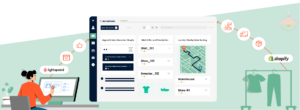
Command: Push Accumula Tag to LightSpeed
Accumula is a bridge system that enables retailers to fully publish products from Lightspeed R or Lightspeed X to Shopify eCommerce. PDBHub‘s optional accumula command provides you with the additional ease of bulk processing. Building items with Lightspeed + Accumula has never been easier! Step 1 – filter your products for desired set In this example,

POS Inventory & Price Sync
PDBHub & The Retail Portal system is not just a way to get product data for your website! It can be configured as an inventory sync between your local POS system and your Shopify eCom website. Our Automated POS Inventory & Price Sync add-on functions allow you to automatically sync inventory and product prices from
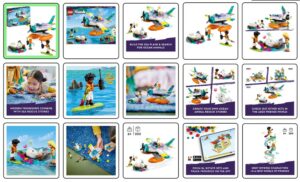
Product Images
Retail Portal will push product images and video (media) to each of your website products. You can select how many images you want, anywhere from 5 up to 15.
Product Data by Vendor
The brands you know and trust Click the button below to view the vendors we work with. View a full list of our partner vendors When you’re logged in to Retail Portal, each vendor link will take you to the products we have for the vendor. If you’re not logged in, each link will take
Automated Push Settings – Full Data & Fill-in
Automated Push Product Data to Your Website With these powerful options, on a nightly basis PDBHub system will perform matchup services and then update your website products for you, based upon your configuration settings. Automated Push of All Available Data When enabled, if a product is matched to an STN product and there is no
Manual Product Matching
Sometimes you will need to matchup products manually if the supplied data is not clean enough for automated matching of products. This video shows you how to: Filter for items that need to be matched. Isolate product groups (by vendor in this example) Start a Matchup select the vendor(s) to match to use the matching
Automated Matchup & Push – Virtuemart
Automated Nightly Match-Up & PUSH On a nightly basis, PDBHUb system will perform matchup services and then create new website products for you, or update existing web items for you – based upon available product data. Under standard settings, new products will be generated according to the following rules: Only Items that are In-Stock will
Marking items on the fly while in the Check window
Faster Review: Use the [Mark >] button to checkmark items without leaving the Check/Compare Window. Tip Use the Column filters to first isolate items you wish to work with. for example, all Automatically Matched items from a specific vendor. × Dismiss alert Check Window Options As you are reviewing matched items from your Store Products
Logs – Actions Log
After you Run a Command from Your Store Products feed, the system has bots which will check your account every 5 minutes to see if there are commands in the queue to run for you. Depending on when the bots last checked your account, your requested actions may start in a few seconds or may