Automated Push Product Data to Your Website
With these powerful options, on a nightly basis PDBHub system will perform matchup services and then update your website products for you, based upon your configuration settings.
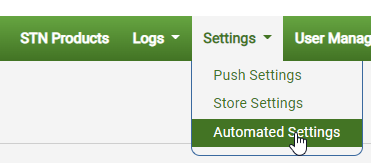
Automated Push of All Available Data
When enabled, if a product is matched to an STN product and there is no image for the item on the website, the product data, as specified by your Default Push Setting, will be updated with available STN product data. The Automated Full Push Nightly will not update an item that has already been pushed previously (either manually or through automation).
Available Fields:
- Product Name
- Images
- Full Description
- Short Description
- Weight
- Dimensions
- Barcodes
- Vendor Name
- Vendor SKU
- Categories
- Fundamentals
- Ages
- Safety
- Additional Info
Setup
- First, configure your Default Push Setting, in Settings > Push Settings
- Then, open Settings > Automated Settings
- Enable “Run Automated Full Push Nightly”
- Save Settings
Automated Push of Missing Data Elements
For any enabled field, if a product is matched to an STN product and the field is blank on the website, the corresponding data will be updated with available STN product data. This is extremely useful when your products are active on your eCommerce site, but your want to get the latest data for items.
Available Fields
- Full Description
- Short Description
- Weight (when blank or value = 0)
- Dimensions (when blank or value = 0)
- Barcodes
- Vendor Name
- Vendor SKU
- Video (youtube videos)
- Safety Info
- Images ( note that images are treated slightly differently: we check for matching image filenames, and where your image filenames do not match STN supplied image filenames, we will push up to 5 images to your product)
Setup
- Open Settings > Automated Settings
- Enable “Run Automated Data Fill Nightly”
- Checkmark the fields that you want checked and updated
- Save Settings
Marking Items that have been pushed
In order to help you identify items that have been updated within your eCommerce site, we mark items in the following manner:
Shopify:
We add the following product tags to Shopify when pushing
“STN Pushed” < for full product data push (manual or auto)
“STN Updated” < for the automated fill in blank data
BigCommerce & WooCommerce: Marking Feature to be added soon. Please check back.
Joomla Virtuemart: Items are assigned to special categories. see this page
Platform notes:
The setting for Automated Push of All Available Data is supported for Shopify, WooCommerce, and BigCommerce.
Joomla Virtuemart uses Automated Matchup & Push
Automated Push of Missing Data Elements supported for Shopify, WooCommerce, BigCommerce, & Joomla Virtuemart.
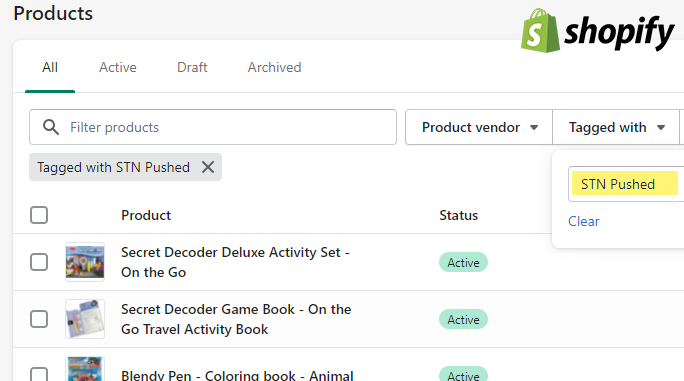
Pingback: Automated Matchup & Push - Product Database Hub
Pingback: Pushing Product Data to Your Website - Product Database Hub
Pingback: Product Safety Warnings - Product Database Hub