About the Parts Filter Tool:
This page covers some of the details in the part finder system in greater detail. For information about the initial setup of the Parts Finder, see Introduction into the Hobby Parts Finder and Setting Up the Hobby Parts Finder.
The Parts Filter tool has 3 main components: Commands, CSV Export, and the Models Table.
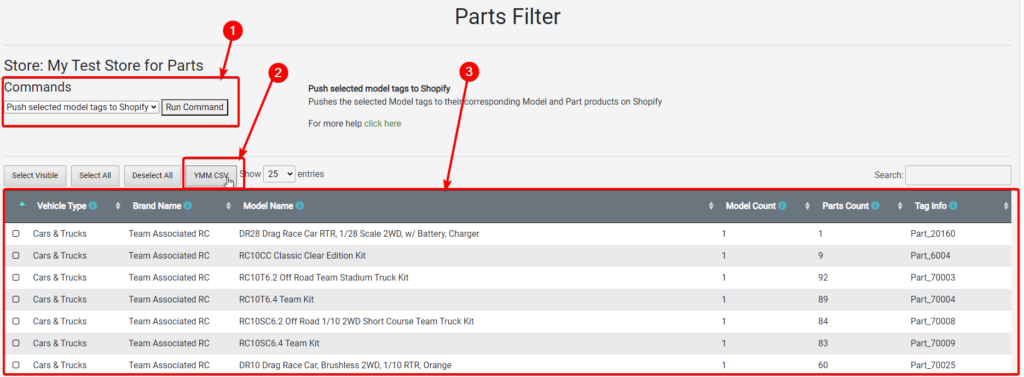
1 – Commands
There are 3 commands that you can run.
- Push selected model tags to Shopify – This command will push the model tags seen in the Tag Info Column to all Model and Part products on your site that are related to that model. To select a model you need to click on the checkbox on the left side of the table. You can see how many models and parts are on your site that related to that model in the Model Count and Parts Count columns respectively.
- Push all model tags to Shopify – This command will push the model tags for all models in the table.
- Run PMR Matchup – This command will update the table with the most up to date information on the Models and Parts on your site. This command is automatically run nightly.
2 – YMM CSV
The YMM CSV button will export a CSV that includes the Vehicle Type, Brand Name, Model Name, and Tag Info columns. The CSV is formatted so that’s ready to be directly imported into the Year Make Model – EasySearch app. For more information on importing the CSV, see the Working with the Parts Filter tool section of Setting Up the Hobby Parts Finder.
3 – Model Table
The Model Table displays all the Active Models on your site and shows how many Active Parts on your site are related to that model.
Table Headers
- Vehicle Type – This is the Vehicle Type of the model and matches to the Vehicle Field in the YMM app.
- Brand Name – This is the Brand of the model and matches to the Brand Field in the YMM app.
- Model Name – This is the name of the Model and matches to the Model Field in the YMM app along with the Tag Info Column.
- Model Count – This is how many active products on your site match this model.
- Parts Count – This is how many active products on your site match parts that are related to this model. To see all products that related to models refer to the Parts Filter column on the Store Product Page.
- Tag Info – This is the Tag that will be applied to all active products related to this model so that the YMM app knows which products to display.
Store Products Page:
In addition to Parts Filter page there is a column added to the Store Products Table called Parts Filter. This column will show a “Y” for each product that is related to active models on your site.

Improving your product finder data:
The Parts Finder system is designed to provide your website with filterable data specific to the items you have in stock and available on your website. To get the most from this system, you will need to have all associated products added to your Shopify website: both part products and vehicle model products.
Finding missing parts products
You can use the Store Products page to find any products in your POS that aren’t on your site yet. Filter the Parts Filter column for ‘Y’ and the Site Creation Date for ‘Date NA’. Check the Stock column as well if you want to filter for ‘>0’ items – this resulting set of items are all items you probably want to add to your website asap. 🙂

Adding missing vehicle model products
If you are seeing that some product brands or vehicle models are not showing up in your Part Finder filters as expected, contact support@stoysnet.com – you may need to add products to your website that correlate to the desired models, or we may need to update global product information from vendors on your behalf.
Updating your product finder data:
We recommend importing a new Parts Filter YMM CSV file and pushing new product tags on an as needed basis, or as important new products are added to your website.
Check back here, as we plan on updating scripts to automate the tags pushes.