
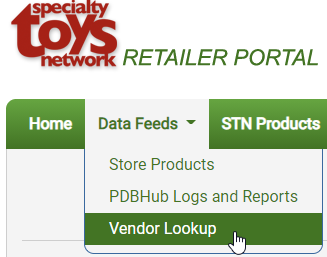
The VENDOR LOOKUP tools in the Retailer Portal allow you to customize the display and matching of your POS Vendors to the STN Vendors
location: main menu > Data Feeds> Vendor Lookup
There are 6 main fields:
- Uploaded Store Vendor Name
- Actual Store Vendor Name
- STN Vendor Name
- Cleanup Prefix
- Cleanup Suffix
- Match Grade (Beta)
Uploaded Store Vendor Name
This is the name as uploaded from your POS data feed. This field is not editable, but will be automatically updated on your next sync if the data is changed within your POS data feed.
Actual Store Vendor Name
You can add a custom name as needed. This will be used for vendor matching and for generating Vendor assignments for products that are pushed to your eCom website. Adding an Actual Name is both for front-end use (so you customer sees a friendly Brand Name) and back-end use (so the PDBHub system can better match your vendors to the correct STN System vendors).
example:
Uploaded Name: BOGames
Actual Name: Blue Orange Games
STN Vendor Name
When Populated, this field shows the STN System Vendor that has been determined to most correctly match with your supplied Vendor. You can manually edit this field to select a different STN System Vendor.
Cleanup Prefix
You can include a Prefix to remove from Vendor SKU before ingesting. This can be helpful in matching products where you have included a prefix that the Vendor does not use in their internal SKU structure.
example: You include “bo” in your POS data for all Blue Orange Games SKUs, but Blue Orange Games simple uses a 5 digit SKU. You can edit the vendor info to have ‘bo’ used as a cleanup prefix.
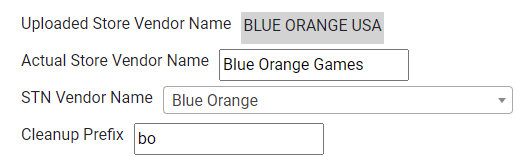
Cleanup Suffix
Works just like the Cleanup Prefix: If the suffix exists in your data, it is ignored when attempting match-up via Vendor SKU data.
Match Grade (Beta mode)
The Match Grade is intended to help you identify where your match-up % for a Vendor is significantly below average when compared to other STN retailers. This often indicates a structural pattern that can be adjusted to resolve matches automatically (often adding Cleanup Prefix code, for example).
Click the Match Grade header to sort. The grade comparisons work as follows:
- A – your match % is 15% or above norm
- B – your match % is within 15% of norm
- C – your match % is 15% or more below norm (but qty of items is less significant)
- D (x) – your match % is 15% or more below norm, AND the qty (x) of unmatched items is more significant.
In practical use, you will most often be checking for Vendors with grade D, as the likelihood of resolving pattern-based issues is greatest.
Which name is used on your website?
When using RP rules to push Vendor Name to your website, we prioritize the product’s brand name. We will create or update your product’s Brand Name (aka. Vendor Name) according to the following rules:
1. Actual Store Vendor Name by brand_id
2. STN Vendor Name by brand_id
3. Actual Store Vendor Name by vendor_id
4. STN Vendor Name by vendor_id
notes:
- Your Uploaded Store Vendor Name is not used to create new data on the website, but it is used for matchup tasks.
- When applicable, the associated STN provided logo* for the brand/vendor will be used.
Planned feature
Note: The following are planned updates for the Vendor Lookup Tools
- Purge All Vendor Records
- Linking to STN Product Library by Vendor Name
- Ability to Request New Vendors be Added to STN Vendors
- * Pushing associated Brand/Vendor logos to 3rd party cart systems.
We welcome your input on requested improvements to these tools.
Pingback: How to use PDBHub to push product data to your ecom website - Product Database Hub