The Data Feeds section includes a STORE PRODUCTS page that can be used to generate reports (what products are matched, in or out of sync, etc), matchup products manually, and push product data to your website. Here’s an overview of the functions of this page.
Where to Find It
Under the main menu: Data Feeds > Store Products
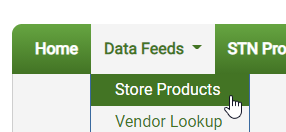
Data Loading
After opening the page, allow about 10 seconds for your product data to load.
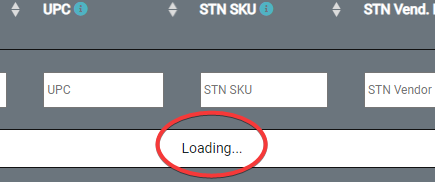
Column & Row Options
Column Visibility
You can Show or Hide data columns to focus on the data you want to work with. Teal colored columns will be shown in your product table.
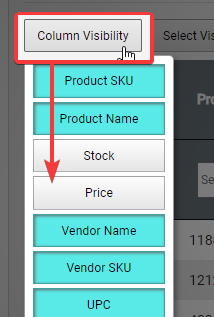
Selecting Items Options
SELECT VISIBLE will select (checkbox) all items on the current page. This includes items in the vertical scroll, but not items hidden through column filters. The Count Summary near the page bottom will indicate how many total items are selected. For example, if you select 100 items, then page to another 100 and Select Visible, the total will show “200 rows selected”.
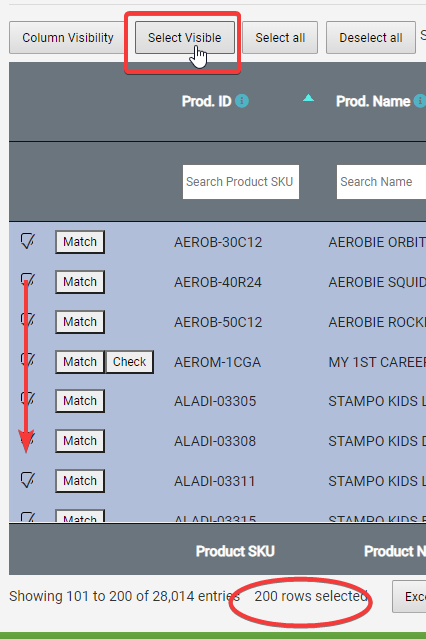
SELECT ALL will select all items across all pages, but not including items hidden through column filters.
DESELECT ALL will deselect all currently selected items
Filtering & Searching
Global Search
The top-right search box will search for a text string across all column fields (including hidden columns). Type in search text and hit Enter on your keyboard.
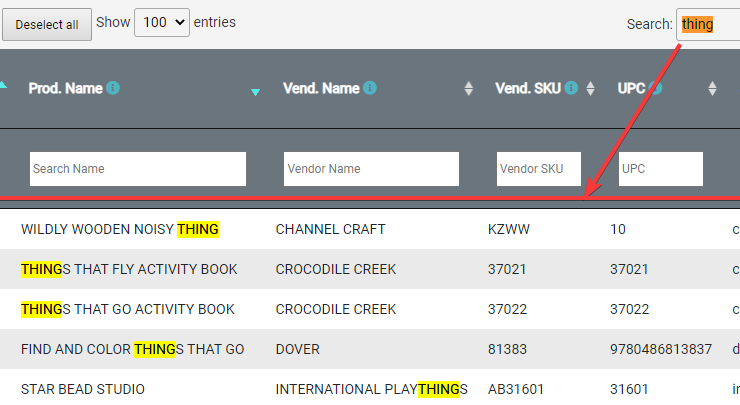
Column Search/Filtering
Use the search box under each column header to search only within that column data. You can use search across multiple columns to create boolean filters.
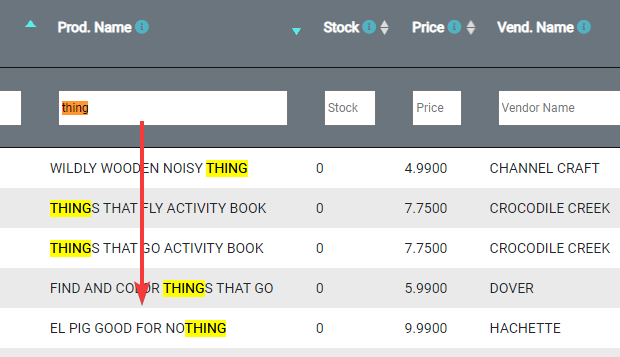
Filtering with Function Characters
Some numeric columns support special Greater Than and Less Than filtering functions, such as “>0” (everything Greater than Zero). Supported:
>
<
>=
<=
=<
=>
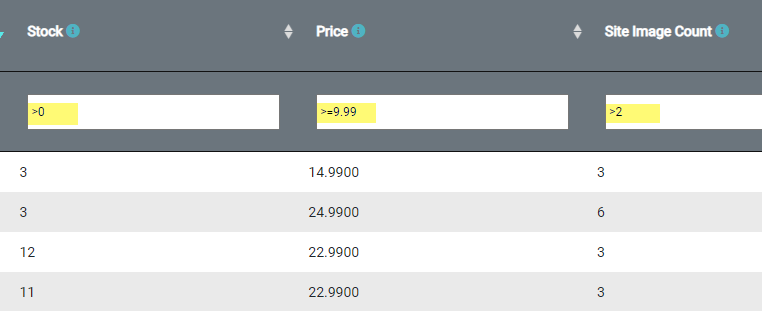
Matching Products
In general, when we speak of ‘matching products’ or ‘product match-up’ functions, we are referring to the process of connecting product data from your POS feed or website items to product records in the STN Product Database.
Using the 'Matching' Column
You can filter for these various states of Product Matching with the Matching column:
AUTOMATIC: These are items that have been matched up for you through our automated matchup routines that run nightly. See also: Automated Match-Up
All items matched through automated routines will also show the STN Item’s SKU and Vendor Name.
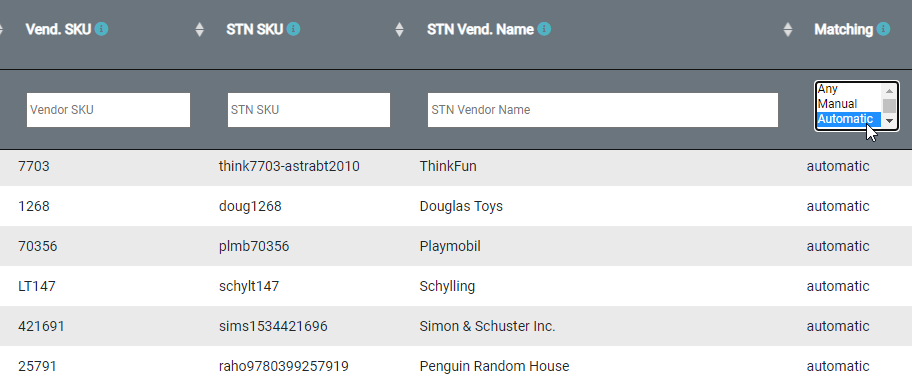
MANUAL: These are items that you have matched up through the Manual Matchup function.
UNMATCHED: These are items that have not been matched up with any corresponding item from the STN Product Database. See also: Vendor Lookup options and Manual Matching
IGNORED: This is a status you can apply to items that you do NOT want automatically pushed to your website. To apply the Ignore status to items, select the item(s), then use the Commands drop-menu to select Ignore Selected Products and the click the Run Command button.
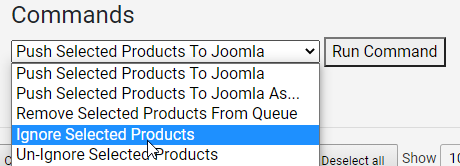
Note: If you use the manual Push commands to push product data to your website, it WILL push data for Ignore items if they are selected to be included in the push.
VENDOR MATCHED: (as of 7-6-21, these are still labelled as Automatic – this will be adjusted in a future release). These are items that a vendor or STN staff has manually matched on your behalf. This most often happens when data is muddled. See also: Vendor Product Matching
Pingback: Automated Matchup & Push - Product Database Hub
Pingback: Pushing Product Data to Your Website - Product Database Hub