Faster Review: Use the [Mark >] button to checkmark items without leaving the Check/Compare Window.
Check Window Options
As you are reviewing matched items from your Store Products screen, it is common to use the [Check] button to get a quick preview of each item as it compares in your website to the data available in the STN product database.
For any items that are matched, either automatically or manually, when you click the [Check] button, this will open the Comparison Window. From this window, you can:
Get a visual summary of the differences between website and available product data: The left side displays the website version as of last pull (typically overnight). The right side show the STN matched product data.
Skip >: Jump to the next item record without marking the current item .
Mark >: Checkmark the current item as you jump to the next item. This allows you to mark up to 100 items from the Comparison Window – the items can then be pushed once you close the Comparison Window.
Rematch Product: Load the current item in the Manual Product Matchup window in order to match the website item to a different data record than the current match.
Close: Closes the Comparison Window without further action. You can also click outside the Comparison Window to close it.
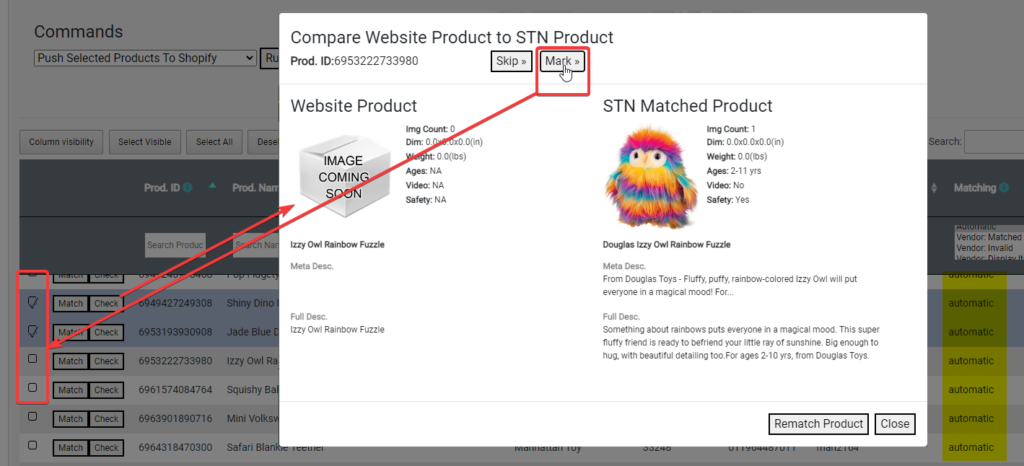
Pingback: Manual Product Matching - Product Database Hub