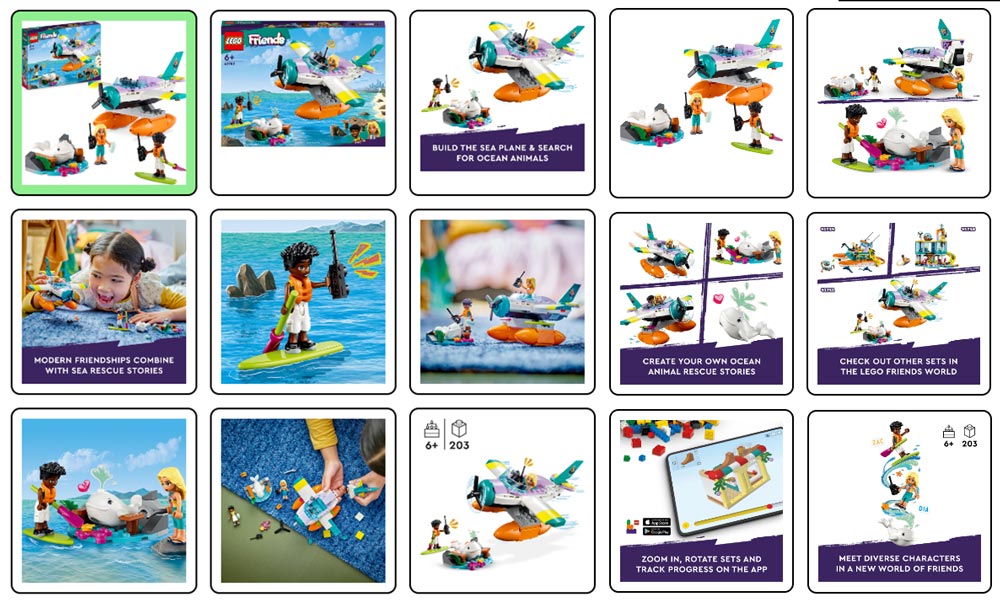AUtomated product images for your website
By default, Retail Portal will add up to 5 (five) images per product to your website. Your Retail Portal Support Team can change this quantity for you to any values between 5 and 15.
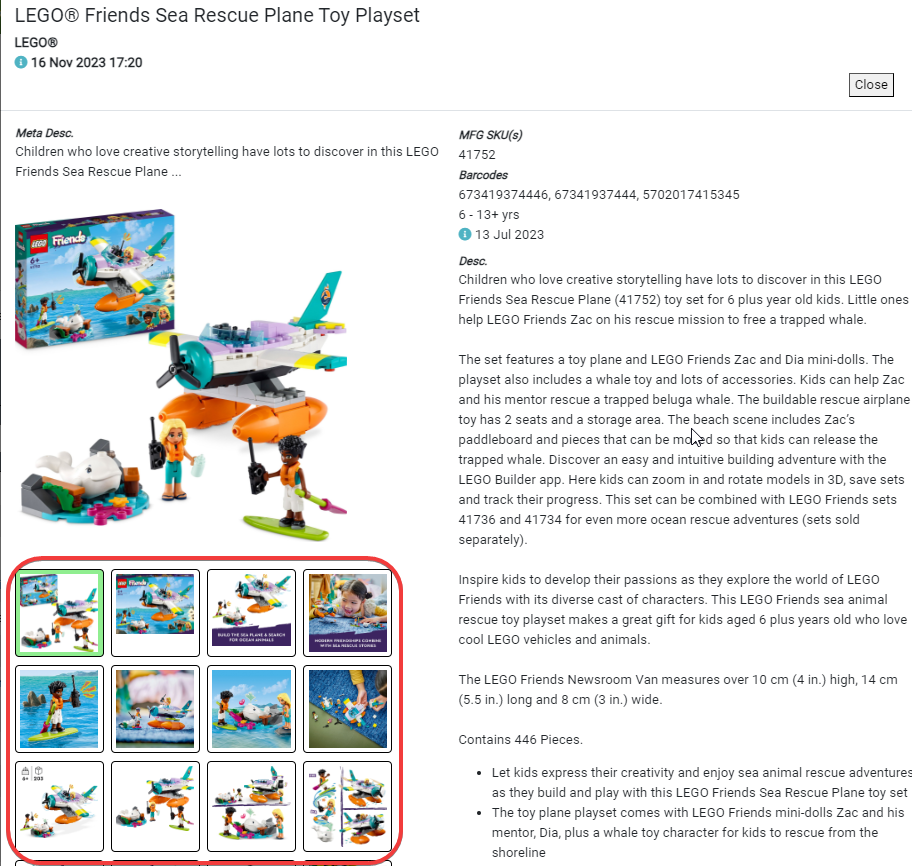
Where to set this quantity
Login to Retail Portal and go to Settings > Push Settings. Scroll down below the bottom Set of push buckets, and in the Max Images dropdown, select any value from 5 to 15, then Update and Save your quantity choice
What will be pushed?
Retail Portal will first check how many images are currently assigned to a product, then add additional images until the product reaches the Max Images qty you have selected. Items with a Push Status of Pushed are not automatically updated with new images unless the ‘fill in the blank’ image action is also checked.
Let’s assume your MAX IMAGES are set to 5:
- If you have an item with 3 images, and the STN version has 6 images, Retail Portal will push up to 2 more images, to reach the max qty of 5.
- If you have an item with 7 images, and the STN version has 6 images, Retail Portal will push nothing. Your product will be left with your 7 images.
Images you added vs Images from Retail Portal:
- When pushing images to your website, RP keeps track of the image filenames that were pushed to your products. This allows us to more precisely update image files with less duplicates.
- If you have a product with 4 images pushed from RP, and we have added several new images to the product
Fill in the Blank Automation
When fill in the bank for images is enabled, Retail Portal will check all items and add additional images where needed.
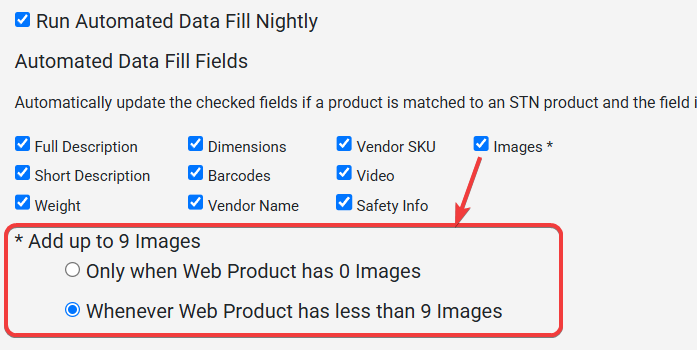
You can use the PDBHub Automated Settings for to control when images are pushed:
- Only when Web Product has 0 Images
OR - Whenever Web Product has less than (your max setting) Images
Avoiding Duplicate Images
Retail Portal tracks the filenames of all images we push to your site in order to avoid adding duplicate images. However, the system cannot detect product images that were uploaded into your site manually or through any other system. Therefore, in these cases, Retail Portal may well add “duplicates” – copies of images to your products that are visually identical – careful consideration should be taken before enacting image automation or pushing large batches.
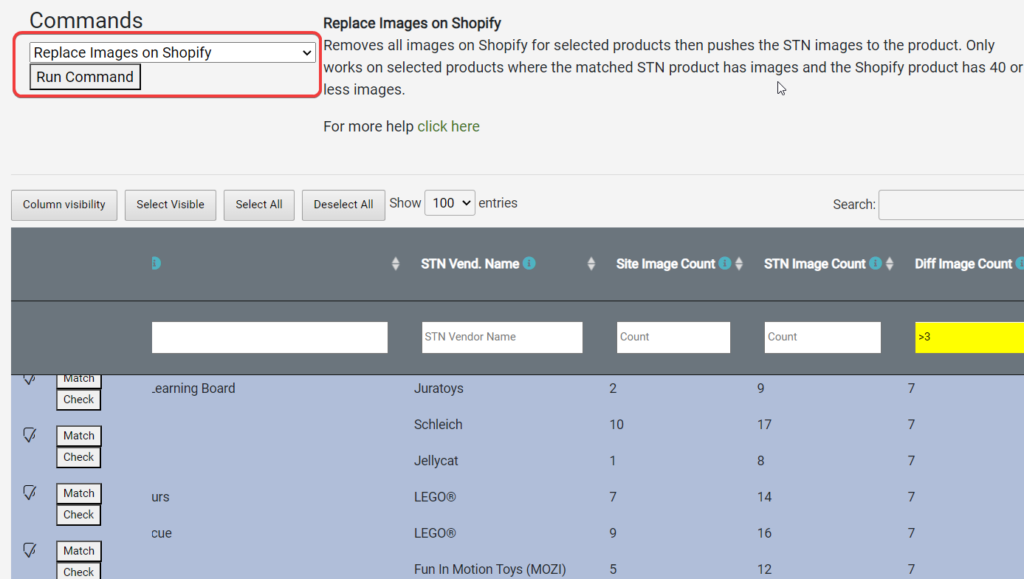
Push with REPLACE option
Our new Replace Images on Shopify command first removes all images on Shopify for selected products then pushes the STN images to the product.
Combine this with the Image Difference filter to easily identify which items you wish to update in seconds.